Platform guides - server push notifications
This document describes how to use the Ubuntu Push Client service from a platform integrator's point of view. Application developers are expected to use a much simpler API, in turn based on the lower-level API described here.
The expected audience for this document is, therefore, either platform developers, or application developers who, for whatever reason, can't use or prefer not to use the available higher level APIs.
An example
Let's describe the push system by way of an example.
Alice has written a chat application called Chatter. Using it, Bob can send messages to Carol and vice-versa. Alice has a web application for it, so the way it works now is that Bob connects to the service, posts a message, and when Carol connects, she gets it. If Carol leaves the browser window open, it beeps when messages arrive.
Now Alice wants to create an Ubuntu app for Chatter, so she implements the same architecture using a client that does the same thing as the web browser. Sadly, since applications on Ubuntu for devices don't run continuously, messages are only delivered when Carol opens the app, and the user experience suffers.
Using the Ubuntu Push Server, this problem is alleviated: the Chatter server will deliver the messages to the Ubuntu Push Server, which in turn will send it in an efficient manner to the Ubuntu Push Client running in Bob and Carol's devices. The user sees a notification (all without starting the app) and then can launch it if he's interested in reading messages at that point.
Since the app is not started and messages are delivered opportunistically, this is both battery and bandwidth-efficient.
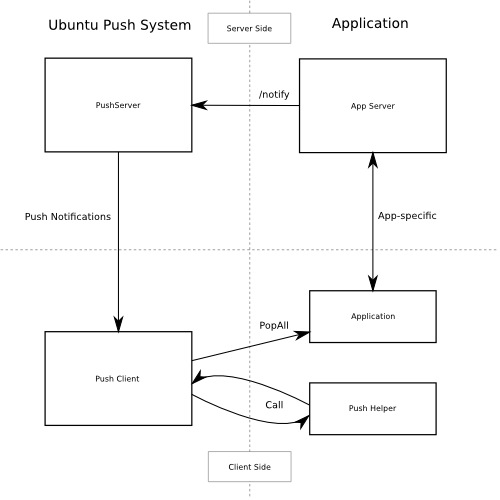
The Ubuntu Push system provides:
- A push server which receives push messages from the app servers, queues them and delivers them efficiently to the devices.
- A push client which receives those messages, queues messages to the app and displays notifications to the user
The full lifecycle of a push message is:
- Created in a application-specific server
- Sent to the Ubuntu Push server, targeted at a user or user+device pair
- Delivered to one or more Ubuntu devices
- Passed through the application helper for processing
- Notification displayed to the user (via different mechanisms)
- Application Message queued for the app's use
If the user interacts with the notification, the application is launched and should check its queue for messages it has to process.
For the app developer, there are several components needed:
- A server that sends the push messages to the Ubuntu Push server
- Support in the client app for registering with the Ubuntu Push client
- Support in the client app to react to notifications displayed to the user and process application messages
- A helper program with application-specific knowledge that transforms push messages as needed.
In the following sections, we'll see how to implement all the client side parts. For the application server, see the Ubuntu Push Server API section
The PushNotifications Service
- Service:
com.ubuntu.PushNotifications - Object path:
/com/ubuntu/PushNotifications/QUOTED_PKGNAME
The PushNotifications service handles registering the device with the Ubuntu Push service to enable delivery of messages to it.
Each Ubuntu package has to use a separate object path for security reasons,
that's why the object path includes QUOTED_PKGNAME. For example, in the case
of the music application, the package name is com.ubuntu.music and
QUOTED_PKGNAME is com_2eubuntu_2emusic. Everything that is not a letter or
digit has to be quoted as _XX where XX are the hex digits of the character. In
practice, this means replacing "." with _2e and - with _2f
Note: For applications that are not installed as part of click packages, the
QUOTED_PKGNAME is _ and the APP_ID when required is _PACKAGENAME.
For example, for ubuntu-system-settins:
QUOTED_PKGNAMEis_APP_IDis_ubuntu-system-settings
com.ubuntu.PushNotifications.Register
string Register(string APP_ID)
Example:
$ gdbus call --session --dest com.ubuntu.PushNotifications --object-path /com/ubuntu/PushNotifications/com_2eubuntu_2emusic \ --method com.ubuntu.PushNotifications.Register com.ubuntu.music_music ('LeA4tRQG9hhEkuhngdouoA==',)
The Register method takes as argument the APP_ID (in the example,
com.ubuntu.music_music) and returns a token identifying the user and device.
For this to succeed the user must have an Ubuntu One account configured in
the device.
The APP_ID is as described in the ApplicationIddocumentation
except that the version is treated as optional. Therefore both
com.ubuntu.music_music and com.ubuntu.music_music_1.3.496 are valid. Keep in
mind that while both versioned and un-versioned APP_IDs are valid, they are
still different and will affect which notifications are delivered to the
application. Un-versioned IDs mean the token will be the same after updates and
the application will receive old notifications, while versioned IDs mean the
app needs to explicitly ask to get older messages delivered.
Register is idempotent, and calling it multiple times returns the same token.
This token is later used by the application server to indicate the recipient of notifications.
Note: There is currently no way to send a push message to all of a user's devices. The application server has to send to each registered device individually instead.
com.ubuntu.PushNotifications.Unregister
void Unregister(string APP_ID)
Example:
$ gdbus call --session --dest com.ubuntu.PushNotifications --object-path /com/ubuntu/PushNotifications/com_2eubuntu_2emusic \
--method com.ubuntu.PushNotifications.Unregister com.ubuntu.music_music
The Unregister method invalidates the token obtained via Register therefore disabling reception of push messages.
The method takes as argument the APP_ID (in the example,
com.ubuntu.music_music) and returns nothing.
The APP_ID is as described in the ApplicationIddocumentation
except that the version is treated as optional. Therefore both
com.ubuntu.music_music and com.ubuntu.music_music_1.3.496 are valid.
The Postal Service
- Service:
com.ubuntu.Postal - Object path:
/com/ubuntu/Postal/QUOTED_PKGNAME
The Postal service delivers the actual messages to the applications. After the application is registered, the push client will begin delivering messages to the device, which will then (possibly) cause specific notifications to be presented to the user (message bubbles, sounds, haptic feedbak, etc.) Regardless of whether the user acknowledges those notifications or not, the payload of the push message is put in the Postal service for the application to pick up.
Because user response to notifications can cause application activation, apps should check the status of the Postal service every time the application activates.
com.ubuntu.Postal.Post
void Post(string APP_ID, string message)
Example:
gdbus call --session --dest com.ubuntu.Postal --object-path /com/ubuntu/Postal/com_2eubuntu_2emusic \
--method com.ubuntu.Postal.Post com.ubuntu.music_music \
'"{\"message\": \"foobar\", \"notification\":{\"card\": {\"summary\": \"yes\", \"body\": \"hello\", \"popup\": true, \"persist\": true}}}"'
The arguments for the Post method are APP_ID (in the example,
com.ubuntu.music_music) and a JSON string describing a push message.
Depending on the contents of the push message it may trigger user-facing notifications, and will queue a message for the app to get via the PopAll method.
The APP_ID is as described in the ApplicationIddocumentation
except that the version is treated as optional. Therefore both
com.ubuntu.music_music and com.ubuntu.music_music_1.3.496 are valid.
Note: Post is useful as a unified front-end for notifications in Ubuntu, since it wraps and abstracts several different APIs.
com.ubuntu.Postal.PopAll
array{string} PopAll(string APP_ID)
Example:
$ gdbus call --session --dest com.ubuntu.Postal --object-path /com/ubuntu/Postal/com_2eubuntu_2emusic \ --method com.ubuntu.Postal.PopAll com.ubuntu.music_music (['{"foo": "bar", ....}'],)
The argument for the PopAll method is the APP_ID and it returns a list of
strings, each string being a separate postal message, the "message" element of
a helper's output fed from Post or from the Ubuntu Push service,
Post Signal
void Post(string APP_ID)
Every time a notification is posted, the postal service will emit the Post signal. Your app can connect to it to react to incoming notifications if it's running when they arrive. Remember that on Ubuntu, the application lifecycle means it will often not be running when notifications arrive. If the application is in the foreground when a notification arrives, the notification will not be presented.
The object path is similar to that of the Postal service methods, containing
the QUOTED_PKGNAME.
Persistent Notification Management
Some notifications are persistent, meaning they don't disappear automatically. For those notifications, there is an API that allows the app to manage them without having to know the underlying details of the platform.
On each notification there's an optional tag field, used for this purpose.
array(string) ListPersistent(string APP_ID)
Returns a list of the tags of notifications with the "persist" element set to true that are visible to the user right now.
void ClearPersistent(string APP_ID, [tag1, tag2,....])
Clears persistent notifications for that app by tag(s). If none given, match all.
void SetCounter(string APP_ID, int count int, bool visible)
Set the counter to the given values.
Application Helpers
The payload delivered to push-client will be passed onto a helper program that can modify it as needed before passing it onto the postal service (see Helper Output Format).
The helper receives two arguments infile and outfile. The message is delivered via infile and the transformed version is placed in outfile.
This is the simplest possible useful helper, which simply passes the message through unchanged:
#!/usr/bin/python3 import sys f1, f2 = sys.argv[1:3] open(f2, "w").write(open(f1).read())
Helpers need to be added to the click package manifest:
{
"name": "com.ubuntu.developer.ralsina.hello",
"description": "description of hello",
"framework": "ubuntu-sdk-14.10-qml-dev2",
"architecture": "all",
"title": "hello",
"hooks": {
"hello": {
"apparmor": "hello.json",
"desktop": "hello.desktop"
},
"helloHelper": {
"apparmor": "helloHelper-apparmor.json",
"push-helper": "helloHelper.json"
}
},
"version": "0.2",
"maintainer": "Roberto Alsina <roberto.alsina@canonical.com>"
}
Here, we created a helloHelper entry in hooks that has an apparmor profile and an additional JSON file for the push-helper hook.
helloHelper-apparmor.json must contain only the push-notification-client
policy group:
{
"policy_groups": [
"push-notification-client"
],
"policy_version": 1.2
}
And helloHelper.json must have at least a exec key with the path to the helper
executable relative to the json, and optionally an app_id key containing the
short id of one of the apps in the package (in the format packagename_appname
without a version). If the app_id is not specified, the helper will be used
for all apps in the package:
{
"exec": "helloHelper",
"app_id": "com.ubuntu.developer.ralsina.hello_hello"
}
Note: For deb packages, helpers should be installed into /usr/lib/ubuntu-push-
client/legacy-helpers/ as part of the package.
Helper Output Format
Helpers output has two parts, the postal message (in the "message" key) and a notification to be presented to the user (in the "notification" key).
Here's a simple example:
{
"message": "foobar",
"notification": {
"tag": "foo",
"card": {
"summary": "yes",
"body": "hello",
"popup": true,
"persist": true
}
"sound": "buzz.mp3",
"vibrate": {
"pattern": [200, 100],
"duration": 200,
"repeat": 2
}
"emblem-counter": {
"count": 12,
"visible": true
}
}
}
The notification can contain a tag field, which can later be used by the persistent notification management API.
- message: (optional) A JSON object that is passed as-is to the application via PopAll.
- notification: (optional) Describes the user-facing notifications triggered by this push message.
The notification can contain a card. A card describes a specific notification to be given to the user, and has the following fields:
- summary: (required) a title. The card will not be presented if this is missing.
- body: longer text, defaults to empty.
- actions: If empty (the default), a bubble notification is non-clickable. If you add a URL, then bubble notifications are clickable and launch that URL. One use for this is using a URL like
appid://com.ubuntu.developer.ralsina.hello/hello/current-user-versionwhich will switch to the app or launch it if it's not running. See URLDispatcher for more information. - icon: An icon relating to the event being notified. Defaults to empty (no icon); a secondary icon relating to the application will be shown as well, regardless of this field.
- timestamp: Seconds since the unix epoch, only used for persist (for now)
- persist: Whether to show in notification centre; defaults to false
- popup: Whether to show in a bubble. Users can disable this, and can easily miss them, so don't rely on it exclusively. Defaults to false.
Note: Keep in mind that the precise way in which each field is presented to the user depends on factors such as whether it's shown as a bubble or in the notification centre, or even the version of Ubuntu the user has on their device.
The notification can contain a sound field. This is the path to a sound
file. The user can disable it, so don't rely on it exclusively. Defaults to
empty (no sound). This is a relative path, and will be looked up in (a) the
application's .local/share/<pkgname>, and (b) standard xdg dirs.
The notification can contain a vibrate field, causing haptic feedback, that has the following content:
- pattern: a list of integers describing a vibration pattern.
- duration: duration in milliseconds. Is equivalent to setting pattern to [duration], and overrides pattern.
- repeat: number of times the pattern has to be repeated (defaults to 1, 0 is the same as 1).
The notification can contain a emblem-counter field, with the following content:
- count: a number to be displayed over the application's icon in the launcher.
- visible: set to true to show the counter, or false to hide it.
Note: Unlike other notifications, emblem-counter needs to be cleaned by the app
itself. Please see the persistent notification management section.
Security
To use the push API, applications need to request permission in their security profile, using something like this:
{
"policy_groups": [
"networking",
"push-notification-client"
],
"policy_version": 1.2
}
Ubuntu Push Server API
The Ubuntu Push server is located at
https://push.ubuntu.com and has a single endpoint:
/notify. To notify a user, your application has to do a POST with Content-
type: application/json.
Here is an example of the POST body using all the fields:
{
"appid": "com.ubuntu.music_music",
"expire_on": "2014-10-08T14:48:00.000Z",
"token": "LeA4tRQG9hhEkuhngdouoA==",
"clear_pending": true,
"replace_tag": "tagname",
"data": {
"message": "foobar",
"notification": {
"card": {
"summary": "yes",
"body": "hello",
"popup": true,
"persist": true
}
"sound": "buzz.mp3",
"tag": "foo",
"vibrate": {
"duration": 200,
"pattern": [200, 100],
"repeat": 2
}
"emblem-counter": {
"count": 12,
"visible": true
}
}
}
}
- appid: ID of the application that will receive the notification, as described in the client side documentation.
- expire_on: Expiration date/time for this message, in ISO8601 Extendend format
- token: The token identifying the user+device to which the message is directed, as described in the client side documentation.
- clear_pending: Discards all previous pending notifications. Usually in response to getting a "too-many-pending" error.
- replace_tag: If there's a pending notification with the same tag, delete it before queuing this new one.
- data: A JSON object.
In this example, data is what a helper would output but that's not necessarily the case. The content of the data field will be passed to the helper application which has to produce output in that format.
 Ubuntu Phone documentation
Ubuntu Phone documentation